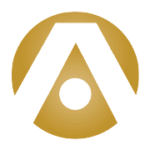In this article, our goal is to help you understand what multifactor authentication is, and why we believe every Office365 user should be using it. Learn more from Tolar Systems.
If you’re an Office365 user who’s not particularly tech inclined, you might not be familiar with multifactor authentication or MFA. You may have seen references to it in your Office365 program settings but chosen not to enable it because you weren’t sure if it was something you even needed.
Quite simply, multifactor authentication is one of the best ways to keep cloud data safe and secure. And it’s so easy to use, there’s really no reason not to enable MFA for all of your cloud applications, especially applications like Office365 that contain critical business data like customer names, email addresses, and even payment information.
What is Multifactor Authentication?
Multifactor authentication is a security system that uses multiple methods to verify or authenticate that the person using an application is actually authorized to use it. This is usually done by asking a user to verify their identity in three ways:
What the user knows – To verify your identity, the program asks for facts that only you are likely to know, such as the street you lived on growing up, your mother’s maiden name, or your favorite teacher in high school. The PIN number of your debit card or Windows login screen also falls into this category. The challenge with these is to remember what you told the system so the facts should be things that not only would you remember, but that no one else knows.
What the user has – Another method to verify information is to ask you to verify identity by using a device that only you should have access to, such as a mobile phone. In this case, the system sends a text message with a code to your cell phone. To complete the transaction, you must enter the code that was sent to your phone.
Who the user is – Some forms of multifactor authentication can even ask you for biometric information such as a fingerprint or facial recognition. The Windows Hello program on many Surface tablets is an example of this. Thumbprint verification – in use on many Apple phones to unlock home screens, access payment through mobile apps, or to use Apple Wallet and Apple Pay – is another.
Why Use Multifactor Authentication?
Multifactor authentication, or MFA, protects your important data such as payment information or to prevent unauthorized use of applications. As hackers have become more creative at finding ways to access databases that may contain your account information and passwords, multifactor authentication can help to make it more difficult for them to actually use this information.
When you enable multifactor authentication, you’re ensuring that even if someone gains access to your account login and password, they can’t actually access your account without another method of identity verification.

Using Multifactor Authentication with Office365
Microsoft makes Multifactor Authentication available for Office365. However, it is up to individual users or administrators to enable MFA. For admins, enabling MFA is a simple matter of going to the admin center for Office365 and enabling or disabling MFA for individual users, or you can select multiple users at once and bulk enable MFA security for all of them.
For individual users, setting up MFA is easy once your account admin has enabled MFA at the user level:
- When you log in to Office365, you’ll see a screen asking you to set up additional security verification.
- Choose the “Set it up now” option to proceed or watch a video to learn more.
- On the set up screen, select your verification method: by text or SMS message, or phone call.
- Enter the number where you want to receive calls or messages.
- Select “contact me” to finish the setup and receive your first verification code by voice or text.
Now that you’re set up for MFA, you’ll receive a call or text with a code that you will enter in to a security screen to verify your identity. From this point forward, whenever you log in, a message will be sent to this number. You must enter the code to log in. This prevents unauthorized users from accessing your account.
At Tolar Systems, we highly recommend users to choose multifactor authentication to keep their applications and data safe. To set it up for your organization, or if you have questions about how to keep your Office365 and other data secure, contact us today to learn more.