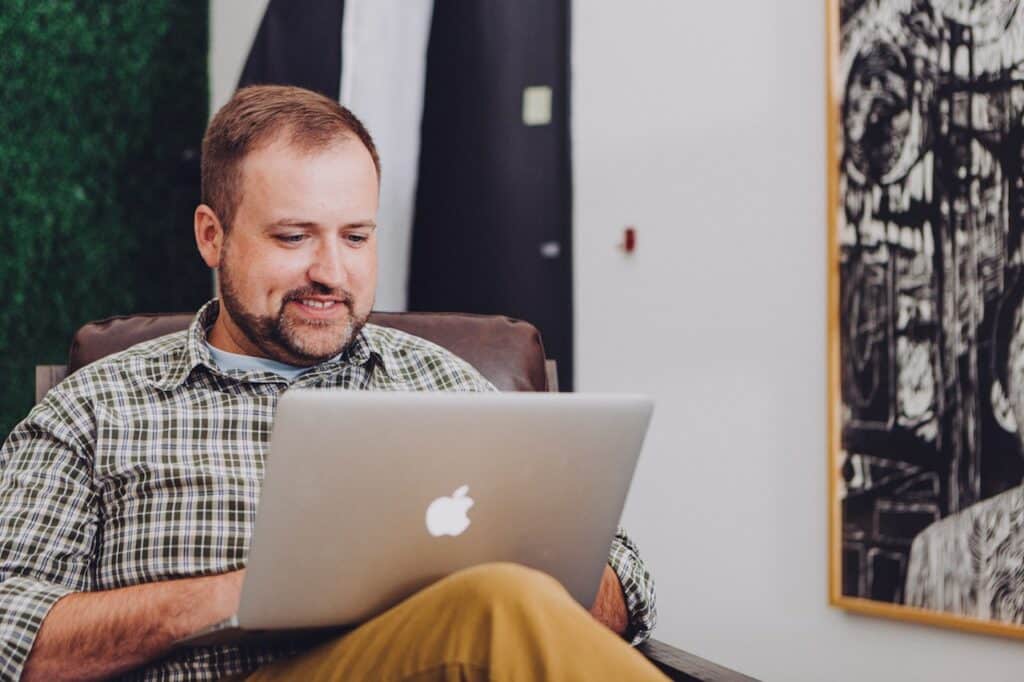With the current travel restrictions, working-from-home arrangements, and social distancing measures, it has become crucial to streamline your teams’ communication channels and collaboration systems.
When it comes to this function, Microsoft Teams has shown itself to be the vanguard system for companies and entrepreneurs. However, many Teams users overlook one invaluable feature that allows you to add non-licensed users to your portal.
This gives you the chance to create a privileged and secure communication channel with external users, including your vendors, suppliers, clients, and contractors. Here is what you can do to collaborate with users outside of your company in Microsoft Teams and how to get started.
Options for External Collaboration
There are several options and features you can use to share in Microsoft Teams, depending on the level of access you want users outside of your organization to have.
External Sharing
External sharing can grant your guests access to selected files, documents, libraries, and other data stored in your SharePoint Online. However, they will not be able to access other functions such as shared calendars and messaging in Teams. This is a good option if what you need is simply a way to share documents remotely.
External Access
External access lets Teams users outside of your organization find and contact you through calls, messages, and meetings, but restricts access to functions such as file sharing, Teams resources, and other information.
Guest Access
Guest access is the most open form of sharing Teams access. It grants users access to your chats and channels, resources, and files, essentially allowing an outside user to become a part of all your team’s doings.
Benefits of Guest Access on Teams
Here are some of our favorite functions and outcomes of adding external users with guest access to your Team:
Improve Communication
By inviting your customers, vendors, or suppliers to your MS Teams account, you can streamline collaboration and benefit from a fast and uninterrupted communication channel. Keeping communication inside one comprehensive platform aids with overall security and organization, as well as enabling you to keep the convenience of remaining inside your own communication tool.
Enhance Efficiency
Attempting to synchronize all of your team members and contractors’ individual work can be challenging, especially if your company is expanding. MS Teams’ guest access allows all the users you invite to work simultaneously on the same document or project. This is true even for external users who are not licensed for Teams or even Microsoft 365.
Assign Tasks and Keep Everyone Updated
Through the Planner function, you can send out notifications, reminders, and updates to every member of your team, including partners from other organizations. This allows you to keep everybody on the same page and even assign tasks directly through the platform.
Check Your Users’ Availability
Keeping track of when each of your contractors, clients, or vendors are available for meetings or appointments can be challenging. With MS Teams’ Guest Access, each of your guests can set up their availability—information that is available for you to view at all times.
Schedule and Host Meetings
The current pandemic has changed the way we conduct business and communicate with our clients and contractors. However, through its exclusive functions, MS Teams has streamlined the tools you can use to host and schedule meetings. You can send out meeting invitations across the whole of your external teams.
Join Other Organizations’ Teams
If you are using Microsoft Teams, you can also become an external user to other organizations’ Team by requesting guest access. This can not only give you a more direct communication channel to all of their users, but it will also grant you access to more of their assets when more information or collaboration is needed.
Streamline Compliance
Another significant benefit to consider when setting up guest access on MS Teams is that you can streamline your compliance. Teams is a secure platform, so keeping communications and documents inside this system instead of risking unsafe environments by sending sensitive information through email or another method will keep your assets safer and help you comply more readily with data security regulations.
Getting Started With Guest Access in Microsoft Teams
Getting started with MS Teams Guest Access is a straightforward process. First, you will need to configure other applications in use, such as Azure AD, Microsoft 365 Groups, and SharePoint in Microsoft 365. Then, the next step depends on whether you wish to add a B2B collaborator or configure a general-use external guest account.
Here are the basics of the process:
- A Microsoft 365 admin or MS Teams owner adds a guest.
- The guest will receive an invitation and welcome email from the owner of the team. In the email, the guest can find information about how to access the Teams platform and functions.
- Your guest will need to accept the invitation; this will happen directly for a general-use guest, while other users will receive a one-time passcode needed to validate their identity.
- After the invitation is accepted, the guest can start enjoying all functionalities of the platforms that have been made available to them by the owner.
Setting up Guest Access in MS Teams is not a challenging process, but ensuring your business is fully utilizing the resources available and also staying secure can be. If in doubt, a certified Microsoft Partner like Tolar Systems can offer specialized IT services that will help your team get set up with all the right tools and access in no time. Contact Tolar Systems today for the best solutions for your organization’s needs.