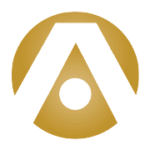Over 600,000 US companies and millions of their employees currently use Microsoft 365 to make their work and lives easier.
Businesses often begin using the program to gain the professional email service that comes packaged within it. And now that remote work is more popular than ever, Microsoft Teams is gaining interest for the remote communication and collaboration capabilities.
However, most users don’t realize that beyond the most popular features of Microsoft 365 lie some not-so-obvious capabilities and tricks that are severely underused. These “hidden” features are designed to make using Microsoft 365 simpler and more effective.
Whenever there’s a way to use technology to make our work more efficient, we’re all for it! With that in mind, we’ve put together ten hidden features of Microsoft 365 that, when used correctly, can make the way that you spend time on your computer more efficient and streamlined.
1. Co-Author in Real Time
One of the most significant changes in 2020 is the number of people who are now working remotely. However, when you use the real-time co-authoring feature in PowerPoint, Word and Excel, you can make life so much simpler.
Using constantly-updating cloud capabilities, Microsoft 365 gives you access to online collaboration with your team and to see edits made to documents and files in real time. You can save your file to a shared drive and have multiple users making changes that update simultaneously, which is gratifyingly convenient for remote workers.
2. Stop Forwarding Entire Files and Start Inserting Links
Did you know that you’ve been wasting time by sending email attachments? Microsoft 365 is designed to save you time, and with the ability to upload your file to the cloud storage you get with Microsoft 365, you can share documents far easier!
You can insert links to the file on your cloud instead of attaching documents to an Outlook email. You’ll then be able to allow others to edit by granting permission to the people you are emailing.
3. Office Chat Just Got Easier
With the Skype in-app integration in Microsoft 365, you can now communicate with your coworkers via video, audio, and screen shares. You can stay in your application and let it run in the background, giving you the perfect unified platform for eliminating distractions and streamlining collaboration.
4. Polish Your Presentations
Sometimes, it pays to be professional when you are presenting with PowerPoint. You can make your presentations look extra polished and clear by turning your mouse into a laser pointer using Ctrl+P. This trick has actually been around for years, but it’s little used simply because people aren’t aware of it!
5. Read Out Loud
The immersive reader feature is found in Word Online as well as other apps included in Microsoft 365 like Microsoft Teams and PowerPoint. Just select “View” and then “Immersive Reader” to have the text read aloud to you. This feature can aid concentration when you’re reading or allow you to listen to text while multitasking.
A few more Word features that come in handy are the ability to see a word’s pronunciation and translate words directly in the program.
6. Turn Data Into Maps
If you head on over to Excel, you can use Power Map to create visual representations of data. You can change the regular rows of data into an interactive 3D map that adds an easily understandable visual illustration to your standard data presentation.
7. Automate Workflows
With Microsoft Power Automate, you can automate your workflow across all applications. Flow connects to IM alerts, email, sync files, copy files from one place to another, and share collected data between apps to create a truly unified platform.
8. PDF Conversion Made Simple
When you have finished editing a document in any of the Microsoft 365 applications, you can convert it to PDF instantly simply by choosing “Save As PDF.” You can also convert PDFs back into Word documents for easy editing without the formatting hiccups you get from copy and pasting.
9. Communicate with Shortcuts in Teams
Did you know that Teams comes with hidden slash commands that open different features in just a few keystrokes? You can change your status, make a call, or send a message with these simple commands. Here are some user favorites:
- Send a message: /chat
- Make a call: /call
- Set your status to available: /available
- Set your status to away: /away
- Set your status to do not disturb: /dnd
- Set your status to busy: /busy
- See someone’s activity: /activity
- See your recent files: /files
10. Pick Up Where You Left Off with Resume Reading
When using Word, there is a “Resume Reading” feature that allows you to open a document and automatically navigate to where you finished the last time it was opened. Word will remember the page you were reading and let you jump there, even if you’re logging on using a different device!
Microsoft Experts
Did you know about these hidden features? If you’ve discovered new capabilities you haven’t been using in your Microsoft 365 apps and programs, now you have a new arsenal of shortcuts to use!
Here at Tolar Systems, we’re experts on Microsoft 365 and all its components, and we’re always happy to help you make the most of your software and equipment to serve your business. When you receive our managed IT services, you’re in the hands of a Microsoft Partner who can help you choose, install, and navigate top-of-the-line software providing the most efficient business solutions!
Get a Free IT Consultation
Let's get together and talk about your technology, starting with a free, no-obligation consultation for your business in Texas.
Schedule A Consultation (325) 266-1976