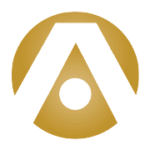In our last article we talked about how Microsoft 365 helps simplify and streamline multiple streams of communication, and how some of the communication tools also offer ways to improve collaboration.
Today we’ll focus primarily on the collaboration and sharing aspects of Microsoft 365.
Sharing with Microsoft 365 – Content Management
An important part of any team being able to collaborate is people being able to find the files they need. For many years, the Microsoft folder system of file storage has provided a variety of ways to search: File type, file name, date published, or a folder organizing system.
However, the downfall of these methods of file organization is that if we don’t have the right information, we often can’t find what we’re looking for.
One of the big advances that Microsoft 365 offers to businesses is the many different ways file information can be organized. Files are now arranged in a content management, rather than folder management, system.
What’s the difference you ask? Content management offers more than just a name and type based hierarchy, it also allows you to use other strategies to organize your information.
In content management, information is organized not just by name and file type, but by Categories and Tags. Categories are groupings of content around a subject or topic that can be organized in advance. Tags are groupings of content around specific entities that can be organized and allocated on the fly.
Say you were saving a file called, “2015 Year End Taxes.” In the past, when you saved the document, you would give it that file name, and put it in a folder. Now, you would also categorize it as “Accounting” and tag it with several tags that reflect the content in the file, for instance, “2015,” year end” and “taxes.”
Now, if I were looking for all tax files from 2015, I could go to the Accounting category and search for the tags “2015” and “taxes” to see all files about taxes in 2015 in the Accounting category.
If I know that the exact file I need is the year-end tax file for 2015 but don’t know which folder or category it would be in, I could use the tags “2015,” “year-end,” and “taxes” to find the right file. If I needed more than one year’s worth of year-end tax files, I could search for “year-end” and “taxes” and get all the tax files with those tags.
Obviously, this method of organizing information allows for a lot of flexibility, which can help make it easier to find what you need.
Collaborating with Microsoft 365 and Sharepoint Online
SharePoint can help you streamline sharing and collaboration in your business in other ways as well. With SharePoint, you can create intranet or extranet sites to make important company information available to employees and business partners. SharePoint’s content management and document management allow you to easily find documents, make and manage changes and manage content and documents.
SharePoint allows you to provide access to a team of people so they can work together while making changes simultaneously, reducing the time it takes to work collaboratively on documents. Documents can be shared with internal or external teams, with security settings to ensure no one other than the person you shared with can see the files – no forwarding.
SharePoint also can be upgraded to include additional services that can help you control workflows and gain additional insight into your business:
- Search thumbnails, previews, and rich indexing for better search results.
- Integration with Microsoft Business Intelligence, dashboards, and business data surfacing.
- PowerPivot and PerformancePoint.
- Microsoft Office Access, Visio, Excel, and InfoPath Forms services.
- SharePoint Enterprise Search extensions.
To use Sharepoint, businesses can subscribe to an Microsoft 365 plan or a standalone SharePoint Online service. Whatever your needs for collaborative work, Sharepoint can support it.
How does your business manage collaboration with internal and external teams? Tell us about it in the comments.